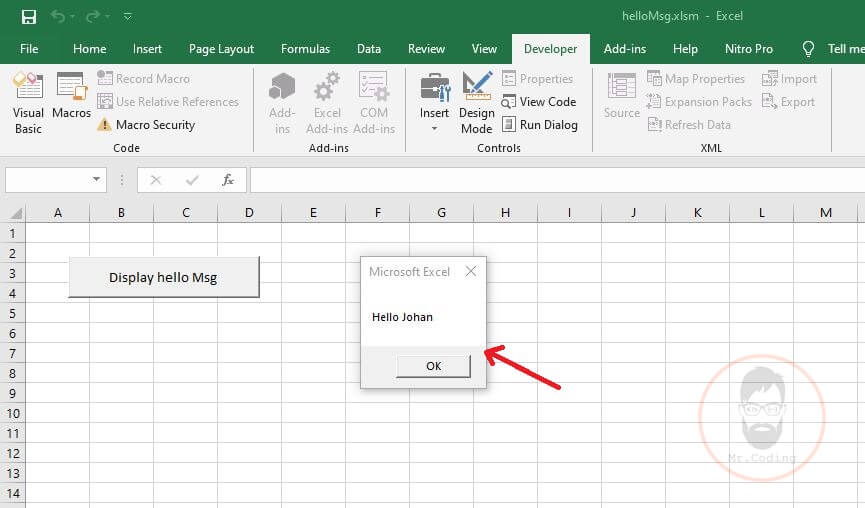Create a Simple Program in MS Excel VBA

Here we are going to create a simple program that will display a simple “Hello” message
Create Simple Program in MS Excel VBA Video in Hindi
Step:1: Go to Developer Tab and Turn On the Design Mode by clicking on it.
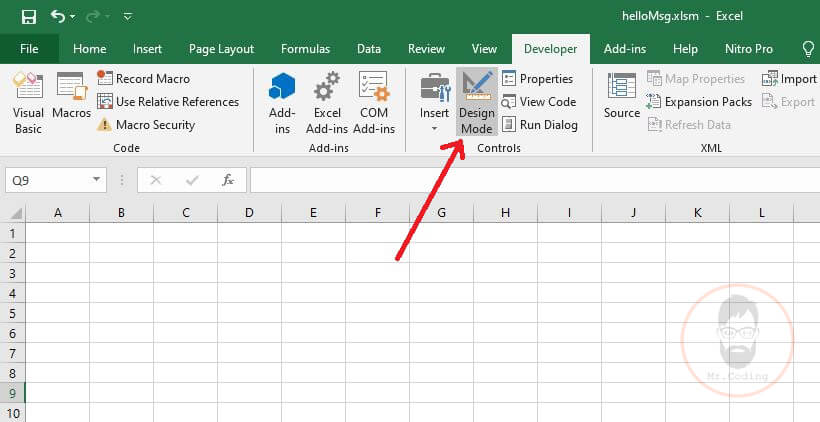
Step:2: Click on Insert Control Option and then click on the command button under the ActiveX Controls.
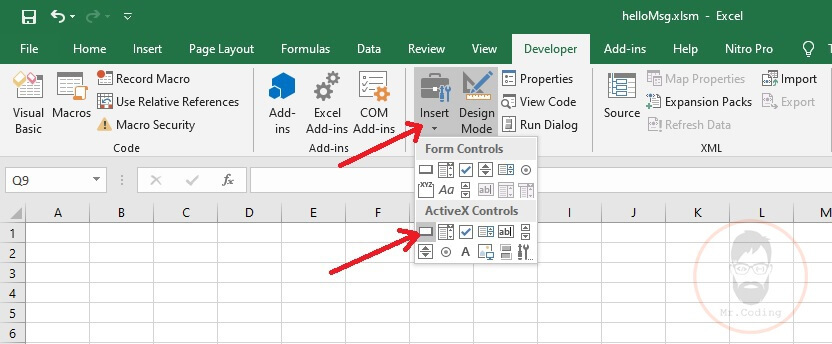
Step:3: Now draw the button on the sheet and then set its name and caption property by clicking on the Properties option.
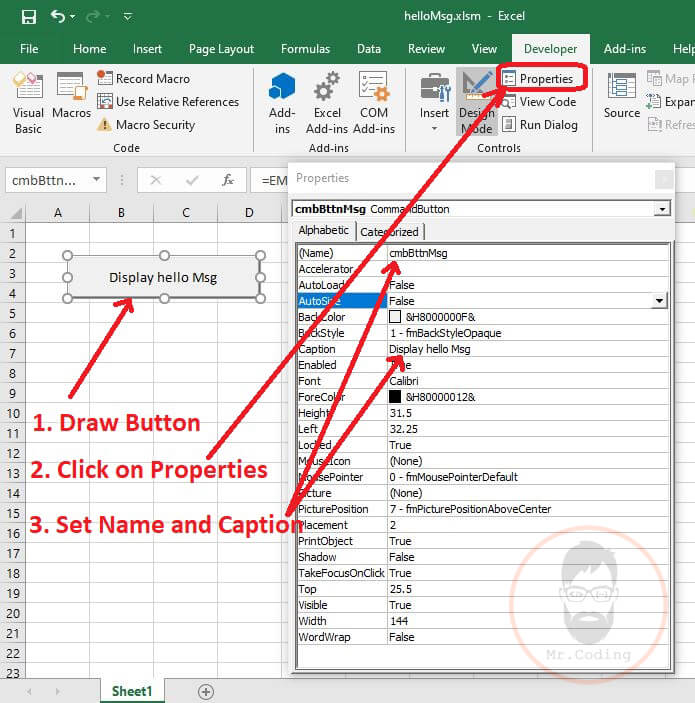
Step:4: Make it sure that Design mode is turn on then double click on the button to open coding window.
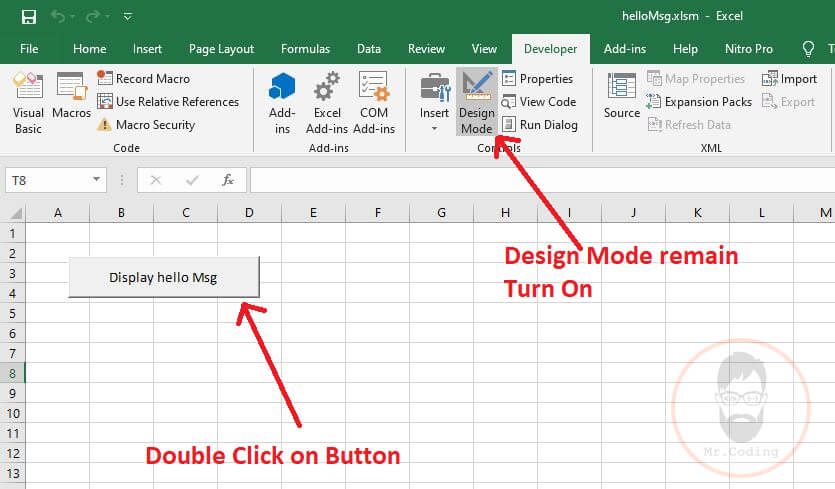
Step:5: The coding window will open and write code to between click event of the command button.
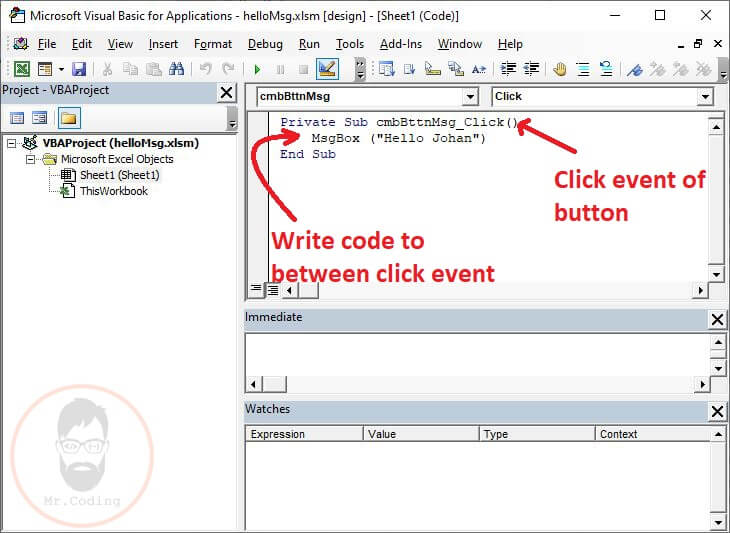
Step:6: Turn off the Design Mode and then click on the button to run the program
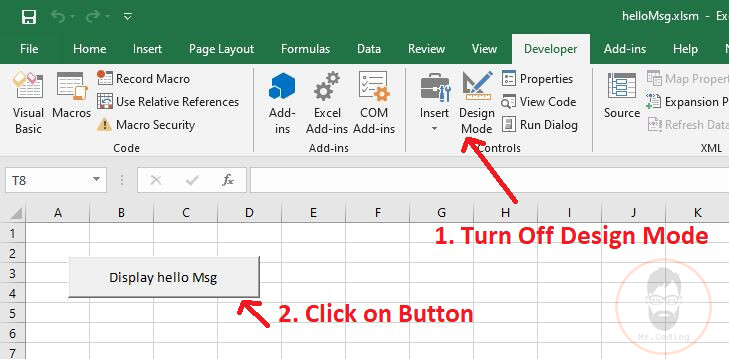
Output: