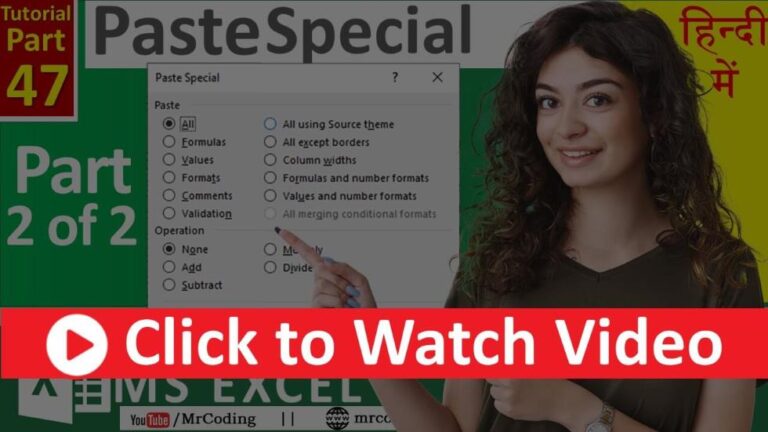Paste Special Option in Excel | Part-2
Excel मे Paste Special का उपयोग | पार्ट - 2
In this quick and informative video, learn all about the Paste Special options in MS Excel. Discover how to utilize various options such as All, Formula, Values, Formats, Comments, Data Validation, All using source theme, All except borders, Column width, Formulas and number formats, Values and number formats, Add, Subtract, Multiply, Divide, Skip blanks, Transpose, and Link. Enhance your Excel skills and maximize your productivity with these powerful Paste Special features. Don’t miss out on this essential Excel tutorial!
Subscribe to our channel for more Excel tips and tricks!
In this Part, we will learn below-given options
All: Paste the cell contents and formatting.
Formula: Paste only formulas.
Values: Paste only values and not formulas.
Formats: Copy only the cell formats and not values.
Comments: Paste only comments attached to a cell.
Data Validation: Paste only the data validation settings.
All using source theme: Paste all cell contents in the theme formatting applied to the source cell.
All except borders: Paste all cell contents and formatting, but not borders.
Column width: Paste only the column width from the copied cells.
Formulas and number formats: Paste formulas and number formats such as currency symbols, date formats, etc.
Values and number formats: Paste values (but not formulas) and number formats.
All Merging Conditional formats : To combine your copied formats with existing conditional formats in the paste area
Add: Add the copied data to the data in the destination cell(s).
Subtract: Subtract the copied data from the data in the destination cell(s).
Multiply: Multiply the copied data by the data in the destination cell(s).
Divide: Divide the copied data by the data in the destination cell(s).
Skip blanks: Prevent replacing the values in the destination range with blank cells that occur in the copied range.
Transpose: Convert the columns of copied data to rows, and vice versa.
Link: Link the pasted data to the copied data by inserting formulas like =A1.
———–
🔵 MS Word Tutorial Playlist
http://bit.ly/MsWord-Tutorial
————-
🟢 Tally Tutorial in Gujarati
http://bit.ly/TallyGujaratiTutorial
————-
🧒📘 FaceBook
https://facebook.com/mrcoding33
————-
📷 Instagram
https://www.instagram.com/mrcoding33/
————-
🔵 Join Our Telegram Channel
https://t.me/mrCoding33
————-
🌐 Website
https://mrcodings.com
#MSExcelPart47 #ExcelPart47 #PasteSpecialOption #PasteOptions #CopyPasteInExcel #HowToUsePasteSpecialInExcel #TransposeInExcel #PasteSpecialInHindi #ShortcutForPasteSpecialInExcel #PasteSpecialKeSareOptionsHindiMe #HowToPasteOnlyComments #HowToPateOnlyDataValidation #PasteSpecialOperation #SkipBlanks #MrCoding #MrCoding33 #MisterCoding #ExcelTechniques #MicrosoftExcel #Excel2021 #ExcelTutorialForBeginners #ExcelTricks #Excel #ExcelInHindi #MicrosoftExcelTutorial #MSExcel #HomeTab #Excel365 #MicrosoftExcelFullTutorial #ExcelTutorial